Are you facing problems with ShowBox? Then this article will help you solve all major Showbox problems without requiring you to learn anything technical.
ShowBox is a full entertainment providing application which is simple to use.The users can easily navigate through it and watch movies. But with all the positive points, it also has some problems.
In this article, we will tell you in detail the errors that occur while using this app along with their solutions.
Most of the user’s complaints are about the error while loading the movies on ShowBox. The standard error that is faced by many users is of crashing the app and “ShowBox not working”.
The other most occurred problem on ShowBox is “Video not available try another server”. The users find it difficult to use this app with errors related to servers and other problems. Here we are providing you the guide to resolve these issues in an easy way.
Below, we have explained all common Showbox problems.
How to fix “ShowBox not working with Chromecast” error?
ShowBox app can be used on all operating systems and is the most recent app which provides the best of its services to the customers.It allows its users to download TV shows/movies and also offers live streaming on big screens because it supports Chromecast.
But sometimes it causes problems while streaming videos and errors pop up, or the app crashes. Such incidences put the users in trouble. So it is necessary to fix them by time, and this is what we are giving you in this article; solutions to problems that occur in ShowBox working. Follow the steps given below to fix this issue.
1. First of all, reboot your Chromecast device.
2. Then go to “Settings” of your device and click on “App Manager”.
3. After that, clear the whole data by selecting “Avia App”.
4. Then reboot your Android or iOS device.
5. Then go to “Home” and tap on ShowBox app icon to cast again.
How to fix “ShowBox not playing” or “ShowBox has stopped working” error?
One of the most irritating errors that occur in ShowBox is when you are watching your favorite movie with full concentration, and suddenly an error pops up that says “Unfortunately ShowBox has stopped working”. It becomes really annoying to the users as it interrupts their movies.
There is another problem that is faced by many users while opening the ShowBox app. The app can be extremely slow in its working and while playing videos. But these issues can be fixed. Just follow the steps given below to get rid of them.
1. Go to “Wi-Fi Settings” on your phone.
2. Turn off the Wi-Fi.
3. Then open the “Settings” and click on “General Settings”.
4. After that click the “Application Manager” and find “All application” to see all the installed apps.
5. Then select “ShowBox” from the list.
6. Click on “clear data” or “Clear cache” to clear all data in ShowBox.
7. Turn the Wi-Fi on and connect to the specified networks.
8. Open the ShowBox app.
After clearing the whole cache, you can resolve your issues with ShowBox app. If the app is crashed, then it can be fixed with this method because all the data in ShowBox is deleted through it.
These issues often come after the update to the latest version. If this problem is not solved by the above method, then go to the previous version.
How to fix “ShowBox app not updating movies”?
The issue that ShowBox app not updating is mostly encountered in Windows version, Mac laptop or PC. To solve this problem, follow the points given below.
1. Open the Bluestacks program in which ShowBox app is installed on your device.
2. Click on “Time settings”.
3. Then tap on “Manage applications > All applications”.
4. Select “ShowBox app” which is installed in Bluestacks software.
5. Delete the version of ShowBox installed and after removing go for re-installing the app for your PC.
In this way, the problems that occur in your ShowBox can be resolved by replacing it with the new one.
How to fix connection/server error in ShowBox?
Some of you might have faced the error saying “ShowBox Video Not Available”.
Most of the times, this error occurs in ShowBox that the video is not available. Many users complain about this and similar other Showbox problems.
This is another quite irritating error but fortunately, it can be fixed by the method given below.
1. Install latest version of ShowBox without any delay.
Most of the issues occur because people use the older version of ShowBox. This can solve the problems occurring in older version by replacing the bugs.
2. After updating the app to its latest version, open the ShowBox app and select your favorite movie on it.
3. If the error occurs like “video not available” or server/connection error, then check the server option. If it is server 1, then select server 2 and vice versa.
This is the simplest method to remove this issue and your movie can be played in either one of these servers.
Most of the errors found on ShowBox can be solved by following one of the above-mentioned methods. Go for these methods and enjoy watching movies with ShowBox app.
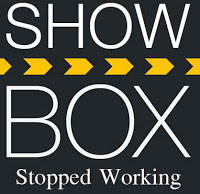
Leave a Reply